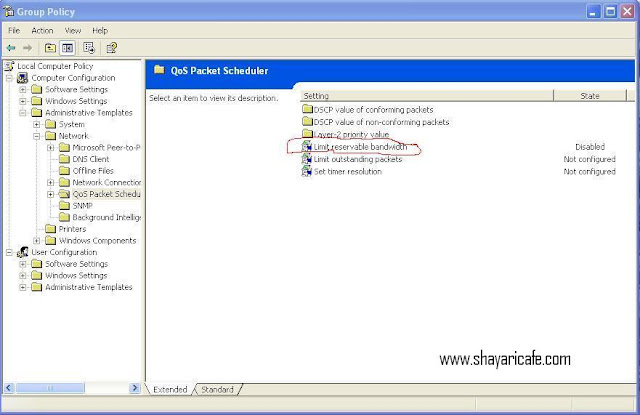Wednesday 17 July 2013
Thursday 11 July 2013
How to increase internet speed by 20% in Windows XP
How to increase internet speed by 20% in Windows XP
Windows XP holds 20% of the broadband bandwidth for some purpose like Windows updates and spyware checks etc. We can make use of this locked 20% speed so that the speed of internet will improve.
Here are the steps to do this.
1-First goto Start -> Run and then type 'gpedit.msc' to open the Group policy editor.
2-Now you need to expand the 'Administrative Templates'
3-Now Expand the 'Network' tab.
4-Now you have to click on 'QoS Packet Scheduler'. You can see a screen shot below.
Screen shot of Group Policy Editor in Windows XP
Now click on 'Limit Reservable Bandwidth' in the right pane as shown in above screen shot. and select the 'enabled' radio button. See a screen shot below.
Screen shot of limit reservable bandwidth properties window in Windows XP
Now change the 'Bandwidth limit %' from 20% to 0% as shown in above screen shot.
Now save the changes and reboot your computer.
That is all.
How to Convert (Change) your XP service pack sp2 to sp3 without installation
How to Convert (Change) your XP service pack 2 to 3 without installation
Now days most of the softwares and New games don't run on XP Service pack 2 so, here is the superway to change windows XP service pack 2 to service pack 3 without any installationor formating.
go to start---->Run--> type the word Regedit
1- Your windows Registry Editor will open,
2- Go to HKEY_LOCAL_MACHINE\SYSTEM\ CurrentControlSet\ Control\ Windows
3-Than please modify “CSDVersion” from “0×00000200” (SP2) to the Windows XP SP3 value of “0×00000300” and than reboot your system.
Now your Window has been upgraded to SP3 and you will be able to installed various advance softwares.
Tuesday 9 July 2013
UP Jal Nigam Admit Card 2013 Available for Download
UP Jal Nigam Admit Card 2013 Available for Download
click here to downlode admit card
Download Syllabus in PDF file
click here to downlode Syllabus
Hindi Jokes on Santa Banta
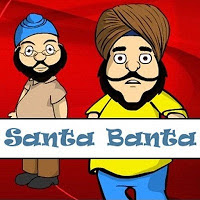 डाक्टर: जब आपको पता था कि छिपकली आपके मुंह में जा रही है तो आप चुप क्यों थे ??
डाक्टर: जब आपको पता था कि छिपकली आपके मुंह में जा रही है तो आप चुप क्यों थे ??संता: पहले काकरोच गया था तो मुझे लगा कि छिपकली उसको पकड़ लेगी.
Santa and Banta Jokes in Hindi
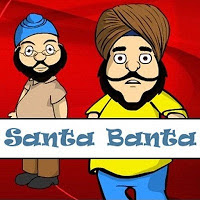 Santa 2 Banta:
Santa 2 Banta:Ye doctor
log operation karne se pehle
Patient ko behosh kyun karte hai?
Banta:
Kahen patient khud operation karna seekh na le is liye !
Sunday 7 July 2013
Downlode Free Games UEFA Euro 2012 (Fifa12) Full Version + Crack
Minimum System Requirements
OS: Windows XP/Vista/7
Processor: Intel Core 2 Duo @ 1.8 Ghz / AMD Athlon 64 X2 3800+ Memory: 1 Gb
Hard Drive: 8 Gb free Video Memory: 256 Mb
Video Card: nVidia GeForce 7600 / ATI Radeon X1600
Sound Card: DirectX
Compatible Network: Broadband Internet Connection for Online Multiplayer DirectX: 9.0c
Keyboard Mouse
OS: Windows XP/Vista/7
Processor: Intel Core 2 Duo @ 1.8 Ghz / AMD Athlon 64 X2 3800+ Memory: 1 Gb
Hard Drive: 8 Gb free Video Memory: 256 Mb
Video Card: nVidia GeForce 7600 / ATI Radeon X1600
Sound Card: DirectX
Compatible Network: Broadband Internet Connection for Online Multiplayer DirectX: 9.0c
Keyboard Mouse
Downlode Free Games Mafia II
Minimum System Requirements
OS: Microsoft Windows XP (SP2 or later) / Windows Vista / Windows 7
Processor: Pentium D 3Ghz or AMD Athlon 64 X2 3600+ (Dual core) or higher
RAM: 1.5 GB RAM
Hard Disk Space: 8GB
Video Card: nVidia GeForce 8600 / ATI HD2600 Pro or better
Sound Card: 100% DirectX 9.0c compatible sound card Peripherals:
Keyboard and mouse or Windows compatible gamepad
Downlode Free Games Assassins Creed 3 Brotherhood
Minimum System Requirements
Operating System: Windows XP/Vista/7
CPU: Intel Core 2 Duo 1.8 GHz or AMD Athlon X2 64 2.4GHz
RAM: 1.5 GB RAM (or 2 GB RAM in Windows Vista/7)
Graphics Card: 256 MB DirectX 9.0
compliant videocard with Shader Model 3.0 or higher
DirectX: DirectX 9.0
Hard Disk Space: 8 GB Hard Disk Space
Input Devices: Keyboard and Mouse
How to Delete Gmail Account Permanently [Step by Step Guide ]
if you want to delete follow the below steps
1- First login to your Gmail account and visits this Products tab from your account Settings
2- Then click the Edit link from your products page
3-Then click the "Remove Gmail permanently" link from next page
4-After clicking the above link new window will open and it asks your gmail password again.
5-You have to give any email id this will become the email address with which you sign into your google account after you delete the Gmail account.
6-Then click the REMOVE GMAIL button which is arrow marked above image.
7- The gamil team will send you mail with link to confirm login to your email id which given above step then click the link to delete your gmail account permanently.
1- First login to your Gmail account and visits this Products tab from your account Settings
2- Then click the Edit link from your products page
3-Then click the "Remove Gmail permanently" link from next page
4-After clicking the above link new window will open and it asks your gmail password again.
5-You have to give any email id this will become the email address with which you sign into your google account after you delete the Gmail account.
6-Then click the REMOVE GMAIL button which is arrow marked above image.
7- The gamil team will send you mail with link to confirm login to your email id which given above step then click the link to delete your gmail account permanently.
How to delete(deactivate) your Facebook account permanently[Step by Step Guide ]
two ways to delete your Facebook account. The first is by filling out a form. It’s quick and the method that we’d recommend. The second is to email Facebook but there’s a chance that your email will get backlogged and that whomever managing the email address won’t get to your email right away.
Delete via Facebook form
1-First you’ll need to click on this link, “Delete Account,” which will direct you to a page that asks you if you’re certain about deleting your Facebook account.
2-Click on the “Delete My Account” button.
3-Fill out the form that pops up. You’ll first need to enter in your password, and then for security reasons type the captcha into the text box.
4- Click “Okay.”
5- This is the most important step, and so important that we’re going to restate this step for you. DO NOT log into your Facebook account for 14 days. This includes logging into any third-party app that you may have logged in with Facebook but forgot to log out of.
Delete via email
If for one reason or another you’d prefer to reach out to Facebook via email, you can send a message to their representative at privacy@facebook.com.
Delete via Facebook form
1-First you’ll need to click on this link, “Delete Account,” which will direct you to a page that asks you if you’re certain about deleting your Facebook account.
2-Click on the “Delete My Account” button.
3-Fill out the form that pops up. You’ll first need to enter in your password, and then for security reasons type the captcha into the text box.
4- Click “Okay.”
5- This is the most important step, and so important that we’re going to restate this step for you. DO NOT log into your Facebook account for 14 days. This includes logging into any third-party app that you may have logged in with Facebook but forgot to log out of.
Delete via email
If for one reason or another you’d prefer to reach out to Facebook via email, you can send a message to their representative at privacy@facebook.com.
how to change gmail password [Step by Step Guide ]
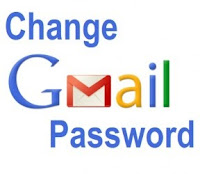
1- Open Google Account management page
Open Google Account management page
https://www.google.com/accounts/ManageAccount
2-Click on the Change password link in the Security section:
3-Enter your current Gmail password or your security question.
4-Click on the Save button to change password in Gmail.
You should see "new password has been saved" message if Gmail password change was successful
kindly like and subscribe and give comments so that I could improve post and this blog thx....
Subscribe to:
Posts (Atom)